
Wise (formerly TransferWise)
Full Payment Instructions
Register with this link...
If you are not already a Wise user you need to register with this link to ensure your purchase is completely fee-free!
About
Wise (formerly known as 'TransferWise') is a superb, award-winning currency transfer option whose buyer and seller fees are very significantly lower than PayPal, and completely free for the first transaction! See
Explanation: https://transferwise.com/gb/blog/paypal-international-fees-uk
Examples: https://transferwise.com/gb/blog/transferwise-vs-paypal-savings
Fees Comparison: https://wise.com/gb/compare/paypal-vs-wise
Although Wise is a currency transfer system not a dedicated buyer protection system, your bank still protects your purchase and our business is of course legally registered, traceable and subject to UK customer protection laws.
...Pay Fee Free!
-
As soon as you register we are payable as info@stochasticinstruments.com
-
We must receive £ GBP—not EUR, USD or any other currency
-
The top box must be your currency: "You send USD/EUR/CAD etc."
-
The bottom box must be our currency: "Recipient gets GBP"
-
We are a UK company: we cannot receive any currency other than GBP
-
-
-
Please put your name as the payment reference so we can easily link your payment to you
-
Wise is a Wire Transfer service designed to work with your bank account rather than credit card
-
Credit Cards will work too but may charge a fee
-
Instructions for Laptop/Desktop at wise.com (recommended)
1) Login and click the green Send Money button, top left
2) Only set the lower "Recipient gets exactly" box to the amount of our currency (£GBP) we requested. You must leave the top "You send" box blank: Wise will automatically fill it with the right amount needed. In the example image the user just entered '428' in the bottom GBP box (our currency) and left the top box empty. Wise then autofilled the top box with 533.42 USD (their currency).
3) Click the green Continue
4) On the "Who are you sending money to?" screen, click 'New contact' and then 'Business / Charity' or 'Business / Organisation'
5) In 'Their email' enter info@stochasticinstruments.com
Ensure you untick "I know their bank details" or Wise cannot autofill our details from our email address.
6) It will automatically fill in 'Stochastic Instruments Ltd GBP account ending with 6227'
7) It may ask for the business name at the top: just enter "Stochastic Instruments Ltd"
8) Click Confirm
9) Check details and add your name & order in the Reference
10) Click Confirm & Continue



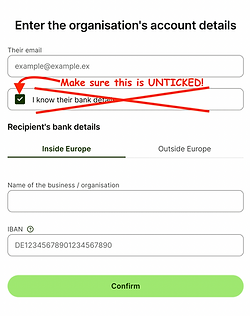



Instructions for Phone with the Wise App

Step 1
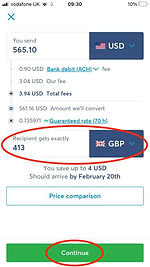
Step 2

Step 3

Step 4

Step 5






